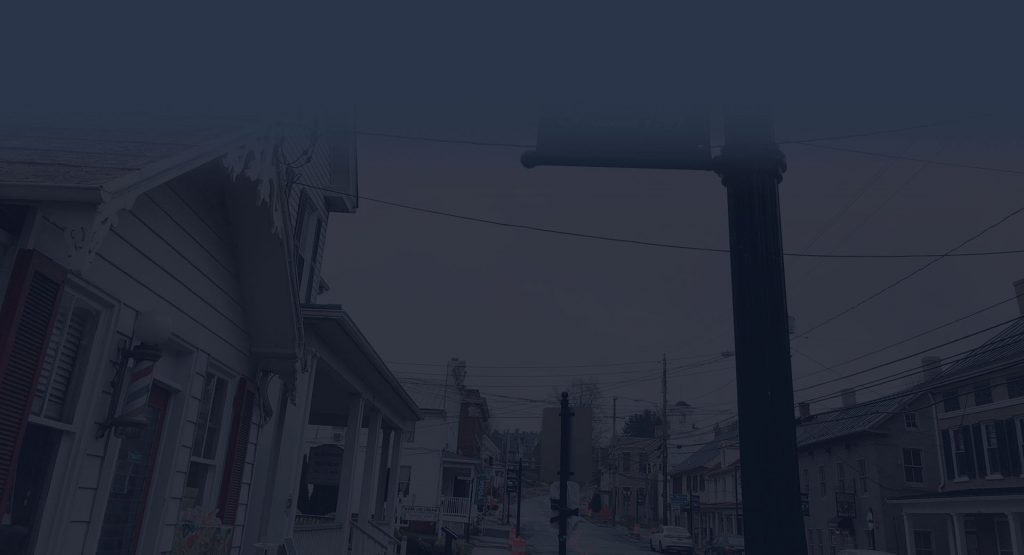Table of Contents
Konica scan to office 365 #
Konica Minolta Bizhub relay through Office 365 you need to complete the following.
- Log on to the Konica Minolta Bizhub device administration page.
- Log in as an administrator.
- Go to the Network tab.
- Go to the Email Settings tab.
- Go to the Email TX (SMTP) tab.
- Make sure the Email TX Setting checkbox is checked.
- Make sure the Please check to enter host name checkbox is checked.
- Type the name of your Office 365 server in the SMTP Server Address box. This will like be in the format of PODxxxxx.outlook.com and can be found by logging into your Office 365 account.
- Set the Use SSL/TLS drop down to Start TLS.
- Set the Port Number box to 587.
- Make sure the Device Mail Address is the same email address as the account you are planning to use for SMTP Authentication in the steps below.
- Check SMTP Authentication checkbox.
- In User ID type the username of your Office 365 account. This will be the complete email address. This account MUST have the Global Administrator permission set in Office 365. (Part of the trial and error I did was trying to use standard Office 365 users accounts – they would never work. Only an account that was a Global Administrator would seem to relay.)
- Check Password is changed checkbox.
- Enter your password in the password field.
- Click the OK button to save.
- Then click on the System Settings tab.
- Click on the Machine Settings tab.
- In the Email Address fields enter the email address you used for SMTP authentication in step 13.
- All configured! Do a test scan-to-email.
If you have any problems, double check that the user ID you are using for SMTP authentication is a Global Administrator in Office 365. Also, make sure the device email addresses match the same address you used for SMTP authentication.
Furthermore make sure outbound port 587 is open on your firewall. You can quickly test this by doing telnet PODxxxxx.outlook.com 587 from a command prompt on your PC. Substitute the PODxxxxx.outlook.com with your actual server name. This is listed in your Office 365 account.

![itservicesmiddletownmd[2] IT services Middletown Md](http://westmaintech.com/wp-content/uploads/2021/04/itservicesmiddletownmd2-1024x555.jpg)