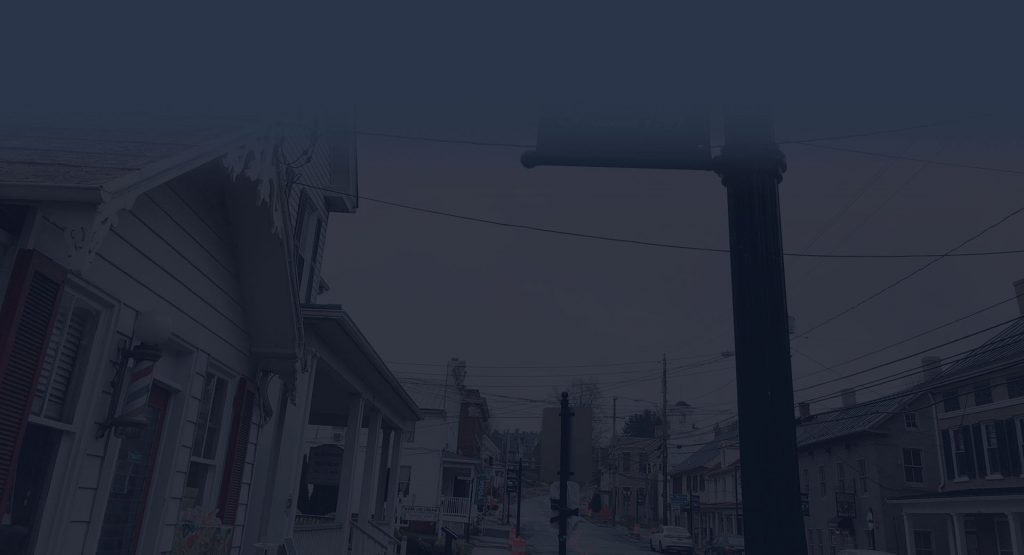Poor performance when using the default custom user profile on Windows 10, Windows Server 2016, or Windows Server 2019 #
A symptom #
Imagine this:
- Create and enable a new default user profile.
- A new user logs on with a profile created from the default profile on a Windows 10, Windows Server 2016, or Windows Server 2019 computer.
In this case, you run into one or more of the following problems:
- It takes a long time for desktop icons to appear.
- Poor performance when running or browsing in Internet Explorer or Microsoft Edge.
- The event log contains ESENT errors such as the following:
EventLogID: 454
TaskHostW: (pid)
WebCacheLocal: “Database restore / restore failed due to unexpected error – 1907”
Note The entire event log message may also indicate a link to another location of the user folder, such as “C: \ Users \ Administrator”.
Reason #
This problem occurs because the default user profile contains a locked copy of another user’s cache.
When a new user logs on to a computer, the contents of the default user profile are included in his new profile. Once the shell and the Windows desktop start to work, the database cannot be fully initialized for use. The applications that use the database are most likely to be negatively affected or report errors.
The solution #
To resolve this issue, follow these steps:
Step 1: #
Log on to each affected computer with an account that has administrative credentials, and then delete the following hidden file and folder, if any:
File: C: \ Users \ Default \ AppData \ Local \ Microsoft \ Windows \ WebCacheLock.dat
Folder: C: \ Users \ Default \ AppData \ Local \ Microsoft \ Windows \ WebCache
Step 2: #
For each user account on your computer, make sure that the user is completely logged out and the profile is completely removed, and then delete the following hidden file and folder , if any:
File: C: \ Users \ <affectedUserFolder> \ AppData \ Local \ Microsoft \ Windows \ WebCacheLock.dat
Folder: C: \ Users \ <affectedUserFolder> \ AppData \ Local \ Microsoft \ Windows \ WebCache
Note <affectedUserFolder> is a placeholder for the name of the user profile folder. For example, for an administrator user account, the folder is located in C: \ Users \ Administrator . The files and folders listed above must be removed for each affected user account on your computer.
How to View Hidden Files | #
To view hidden files, follow these steps:
- In File Explorer, select File, and then select Options .
- On the View tab, select Show hidden files, folders, and drives .
- Deselect Hide protected operating system files (Recommended), and then click OK .
Note We recommend that you choose both options again after the problem is resolved.

![itservicesmiddletownmd[2] IT services Middletown Md](http://westmaintech.com/wp-content/uploads/2021/04/itservicesmiddletownmd2-1024x555.jpg)